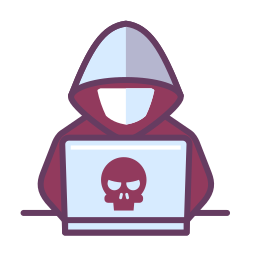
Proton Mail Bridge adds end-to-end encryption to popular email apps
This guide explains how to install and configure Mailspring as your email client, linked to Proton Mail via the Proton Mail Bridge for secure, end-to-end encrypted communication.
🔧 1. Install Mailspring
-
Download Mailspring from the official site:
👉 https://getmailspring.com/download - Choose your operating system and run the installer.
- Windows/macOS: Follow the setup wizard.
- Linux (Debian/Ubuntu example):
sudo snap install mailspringor download a
.debor.rpmpackage from the link above.
-
Launch Mailspring after installation.
- (Optional) Create or skip a Mailspring ID when prompted this is for extra cloud sync features, not required for Proton Mail.
🧩 2. Install Proton Mail Bridge
Proton Mail Bridge is available for paid Proton Mail accounts (Plus, Unlimited, Family, or Business).
-
Download the Bridge application for your OS:
👉 https://proton.me/download/bridge - Install it:
- Windows/macOS: Run the installer and follow the prompts.
- Linux (Debian/Ubuntu example):
cd ~/Downloads wget https://proton.me/download/bridge/protonmail-bridge_latest_amd64.deb sudo apt install ./protonmail-bridge_latest_amd64.deb
-
Start Proton Mail Bridge.
-
Sign in with your Proton Mail username and password.
- After login, Bridge will display your Mailbox details, showing local IMAP and SMTP settings such as:
IMAP: 127.0.0.1 Port: 1143
SMTP: 127.0.0.1 Port: 1025
Username: [generated by Bridge]
Password: [generated by Bridge]
Keep this window open you’ll need these values for Mailspring.
📬 3. Configure Mailspring with Proton Mail Bridge
-
Open Mailspring → Preferences → Accounts → Add Account
(on Windows: File → Add Account). -
Choose IMAP / SMTP or Other Email Account (not Gmail or Outlook).
-
Fill in the settings using the credentials shown in Proton Mail Bridge:
| Setting | Value (example) |
|---|---|
| Email Address | yourname@proton.me |
| IMAP Server | 127.0.0.1 |
| IMAP Port | 1143 |
| IMAP Encryption | SSL/TLS (if available) |
| SMTP Server | 127.0.0.1 |
| SMTP Port | 1025 |
| SMTP Encryption | STARTTLS (if available) |
| Username | shown in Bridge |
| Password | shown in Bridge |
-
Save the configuration.
Mailspring should now connect successfully to Proton Mail via Bridge. -
Send a test email to confirm both sending and receiving work.
🛠️ 4. Optional Settings
-
Auto-start Bridge:
In Bridge settings, enable Start Bridge on system startup.
Mailspring needs Bridge running in the background to work. -
Certificate Warnings (macOS/Linux):
If prompted, trust the local IMAP/SMTP certificate that Bridge generates. -
Backup Configuration:
You can export your Bridge settings to quickly restore them later if you reinstall.
🔐 5. Privacy Notes
-
Proton Mail Bridge performs all encryption/decryption locally on your computer.
Zscaler or any network proxy can see only encrypted data streams not your message contents. -
Your emails remain end-to-end encrypted on Proton’s servers, even when viewed in Mailspring.
-
Always keep Bridge and Mailspring updated to ensure compatibility with Proton’s API and cryptography libraries.
🧠 References
- Official Mailspring site: https://getmailspring.com
- Proton Mail Bridge info: https://proton.me/bridge
- Bridge support & troubleshooting: https://proton.me/support/categories/bridge
