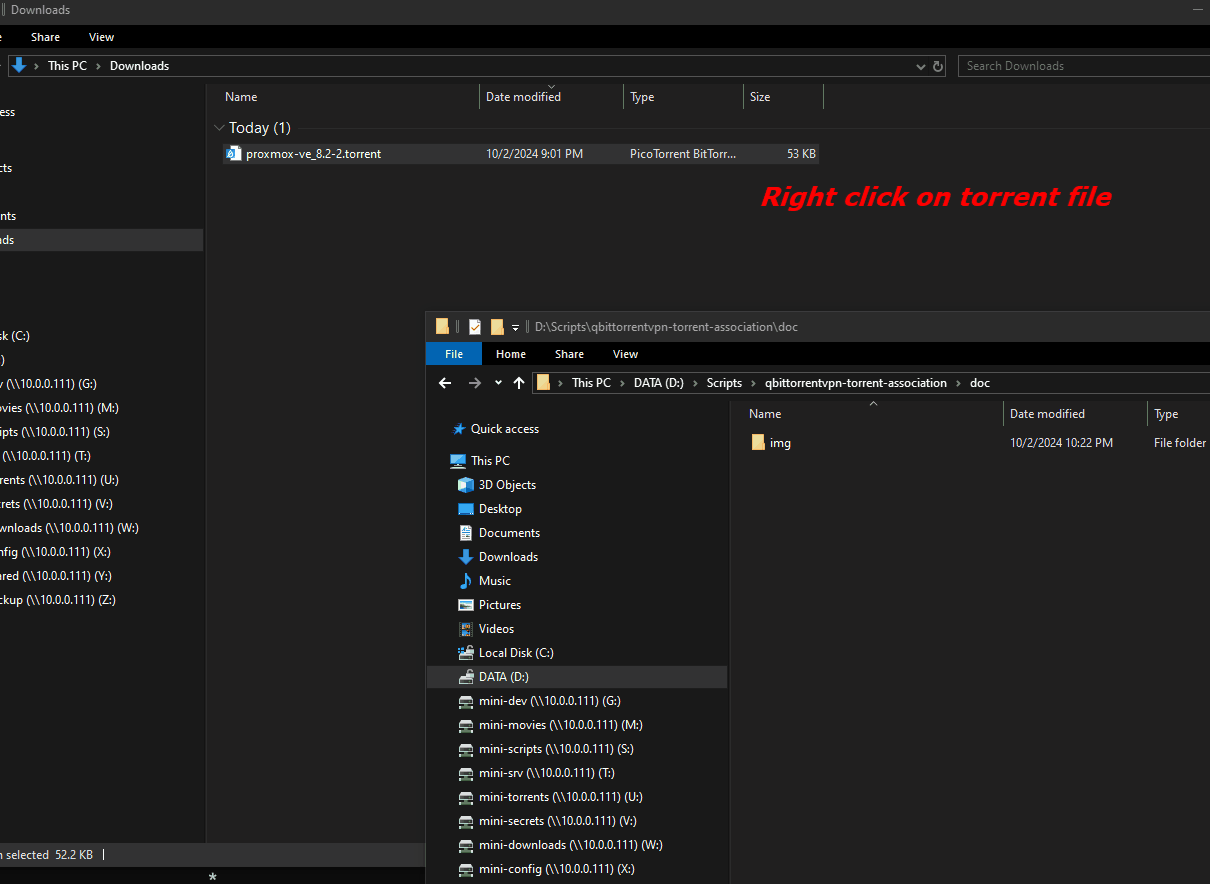Overview
The qbittorrentvpn-torrent-association project provides a convenient way to automate the process of adding torrent files to the qBittorrentVPN download list. This project includes two PowerShell scripts: Install.ps1 and Invoke-DownloadTorrentFile.ps1.
The Install.ps1 script sets up your environment by copying the necessary script to a system directory, adding an association for .torrent files to add them to qBittorrentVPN directly, and integrating a context menu for easy usage. The Invoke-DownloadTorrentFile.ps1 script is used to programmatically add a torrent to the download list.
Purpose of the Project
This project aims to streamline the process of adding torrents to a qBittorrentVPN server by:
- Allowing users to add torrent files by right-clicking them directly in Windows Explorer.
- Automating the process through a command-line tool, providing better flexibility and automation capabilities.
- Simplifying the integration with qBittorrentVPN through PowerShell scripting.
Scripts Description
1. Install.ps1
The Install.ps1 script performs the following actions:
- Copies
Invoke-DownloadTorrentFile.ps1to a system scripts directory: The script is copied to the directory specified in theSYSTEM_SCRIPTS_PATHenvironment variable, allowing easy access by the system. - Checks if the script is run with administrator privileges: Since the script makes modifications to the Windows registry, administrator privileges are required.
- Adds a context menu option for
.torrentfiles: The script adds an entry to the Windows context menu for.torrentfiles, named “Download with QBittorrentVPN.” This option will invoke theInvoke-DownloadTorrentFile.ps1script and pass the selected torrent file path as an argument.
Usage:
Run Install.ps1 in an elevated PowerShell window (with administrator privileges):
pwsh.exe -File "Install.ps1"
After running this script, you will be able to right-click on any .torrent file and choose “Download with QBittorrentVPN” to add it directly to the qBittorrentVPN download list.
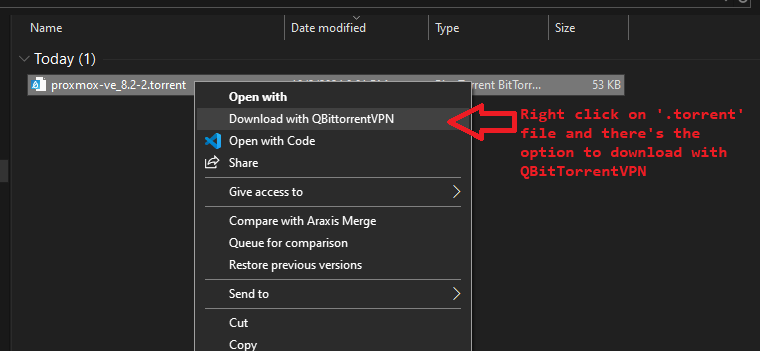
2. Invoke-DownloadTorrentFile.ps1
The Invoke-DownloadTorrentFile.ps1 script is responsible for adding a given .torrent file to the download list of a qBittorrentVPN server.
- Parameters:
-TorrentFilePath [string](Mandatory): The full path to the torrent file to be added.-ServerAddress [string](Optional): The address of the qBittorrentVPN server. Default is10.0.0.111.-ServerPort [int](Optional): The port of the qBittorrentVPN server. Default is8080.
- Behavior:
- The script sends the torrent file to the qBittorrentVPN server using the Web API.
- On success, a message box appears indicating “Torrent added successfully!” and provides an option to open the qBittorrentVPN web interface.
- On failure, an error message box is displayed with relevant information.
Usage:
Run Invoke-DownloadTorrentFile.ps1 with PowerShell, passing the path to the torrent file as an argument:
pwsh.exe -NoProfile -NonInteractive -File "D:\Scripts\SystemScripts\Invoke-DownloadTorrentFile.ps1" -TorrentFilePath "C:\Users\guillaumep\Downloads\proxmox-ve_8.2-2.torrent"
This command will add the specified torrent to the qBittorrentVPN download list, and you will be prompted to open the qBittorrentVPN web interface upon success.
Requirements
- PowerShell Core (
pwsh.exe) or Windows PowerShell. - Administrator Privileges to run the
Install.ps1script. - qBittorrentVPN must be set up with Web API access enabled, and the server should be accessible on the network.
Features
- Automated Torrent Addition: Automatically add torrent files to qBittorrentVPN from Windows Explorer.
- Context Menu Integration: Easily add torrents by right-clicking
.torrentfiles and selecting the context menu option. - User-Friendly Feedback: Displays success and error messages with interactive message boxes.
Installation
- Clone or download the repository.
- Open PowerShell as Administrator.
- Run
Install.ps1to set up the system and context menu integration:pwsh.exe -File "Install.ps1"
Example Workflow
- Right-click on a
.torrentfile. - Select “Download with QBittorrentVPN” from the context menu.
- The
Invoke-DownloadTorrentFile.ps1script is executed, adding the torrent to the qBittorrentVPN server. - On success, a prompt asks if you want to open the qBittorrentVPN web interface.
License
This project is licensed under the MIT License.
Author
Guillaume Plante
Contributing
Contributions are welcome! Please submit a pull request or open an issue to suggest improvements or report bugs.
Contact
For any questions or issues, please contact Guillaume Plante.
Demo