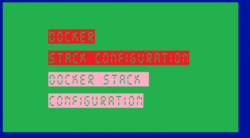
Using Git Post-Commit Hooks and Portainer Web API to Update Your Docker Stacks
This project contains the configurations for managing Portainer stacks using docker-compose.yml files. It enables effective versioning of stack configurations and ensures that changes are automatically applied to the Portainer instance via a Git post-commit hook and the Portainer Web API.
Features
- Version Control: Track changes to stack configurations using Git.
- Post-Commit Automation: Automatically applies changes to the Portainer instance when configurations are updated.
- Portainer Web API Integration: Updates stacks directly using Portainer’s API.
- Install script: Automate installation of the whole thing
- Test feature: Integrated Test Functionality when using the
--dry-runargument.
My Stacks - An Overview
I run these stacks, those are in the repo, but you need to create your own and change the scripts accordingly.
1. Mediaserver
- Description: Configuration for a Plex Media Server.
- Purpose: Host and manage your media library efficiently.
2. Stats
- Description: Monitoring stack using Grafana, Prometheus, and Node Exporter.
- Purpose: Visualize and monitor server metrics.
3. Torrents Management
- Description: Tools for searching for media files via torrents in an isolated environment with VPN support. Integration with
qbittorrentvpn - Purpose: Enhance privacy and security while torrenting.
3. Firefox VPN
- Description: Container that runs the Firefox web browser in an isolated environment with VPN support. Enhance privacy and security while browsing the web through a specific VPN connection.
- Purpose: Browsing the web anonymously without leaving traces on the host system. Accessing geo-restricted content via a VPN.
Project Structure
.
├── stacks
│ ├── mediaserver <─────┐ **stack directory names must be the same as the stack name on portainer
│ │ └── docker-compose.yml │
│ ├── stats │
│ │ └── docker-compose.yml │
│ ├── torrents-tracker <─────┤
│ │ └── docker-compose.yml │
│ ├── firefoxvpn <─────┘
│ │ └── docker-compose.yml
├── scripts
│ └── update-stack.py
├── hooks
│ └── post-commit <─────┐ same file
├── .git/hooks │
│ └── post-commit <─────┘ .git/* cannot be commited
├── logs
│ └── post-commit.log
├── .env [environment variables difinitions file]
├── test
│ └── commit-msg
├── venv [virtual environment]
└── test
└── commit-msg
Key Files
stacks/mediaserver/docker-compose.yml: Configuration for the Plex Media Server stack.stacks/stats/docker-compose.yml: Configuration for the Grafana, Prometheus, and Node Exporter stack.stacks/torrents-management/docker-compose.yml: Configuration for the Torrents Management stack.scripts/update-stack.py: Python script to update stacks using the Portainer Web API..hooks/post-commit: Copy of the git hook that triggers the Python script after changes are committed, should be copied to.git/hooks/post-commitfor it to work.git/hooks/post-commit: Git hook that triggers the Python script after changes are committed.
How It Works
- Configure It:
- Set the environment values and the
.envfile. You need PORTAINER_API_KEY and PORTAINER_URL. For the specific portainer stacks config, you may need other tokens depending on how you store secrets.
- Set the environment values and the
- Make Changes:
- Modify the desired
docker-compose.ymlfile in thestacksdirectory.
- Modify the desired
- Commit Changes:
- When a commit is made, the
post-commithook checks if specific files have been modified. - the file is parsed
- Stack ID if retrieved from the portainer API
- When a commit is made, the
- Apply Changes:
- If a target file (e.g.,
stacks/mediaserver/docker-compose.yml) is updated, theupdate-stack.pyscript is executed. - The script uses the Portainer Web API to update the corresponding stack.
- If a target file (e.g.,
Clone
Clone the repo from git@github.com:arsscriptum/docker-stacks-config.git
git clone git@github.com:arsscriptum/docker-stacks-config.git
Easy install
Use the install script
./scripts/install.sh
or using the arguments
./scripts/install.sh 10.0.4.65:9000 rwds_45YukkggSSDFFSFD345SFhhsn6offkj0=
Install virtual environment
At the end of the install script, you will be asked if you want to install virtual environment, press ‘y’. Or you can run this script later:
./scripts/setup-venv.sh
Prerequisites
Software Requirements
- Python 3.7+
- Required Python Libraries:
requestspython-dotenv
Virtual Environment
I run Python in a virtual environemnt, this is a personal choice, you may want to do the the same. To do so, see the section below on Creating a virtual environment for Python
Environment Variables
You need to provide the following environment variables for the script:
Option 1: Use a .env File
Create a .env file in the project root with the following content:
PORTAINER_API_KEY=your-portainer-api-key
PORTAINER_URL=http://your-portainer-url:9000
Option 2: Set Environment Variables Directly
Set the variables in your shell environment:
export PORTAINER_API_KEY=your-portainer-api-key
export PORTAINER_URL=http://your-portainer-url:9000
Post-Commit Hook Setup
Post-commit hooks are local-only and are not included when cloning the repository. After cloning the repository, you need to create the post-commit hook manually:
- Navigate to
.git/hooksin your repository. - Create a
post-commitfile with the content in this file:copy -f hooks/post-commit .git/hooks/post-commit - Make the hook executable:
chmod +x .git/hooks/post-commit - Test the hook:
.git/hooks/post-commit --test - Validate if it worked:
cat logs/post-commit.log
Test - commit message file
Avoid commit message file changes during testing.
git update-index --assume-unchanged test/commit-msg
Usage
Updating a Stack
- Modify a stack’s
docker-compose.ymlfile. - Commit the changes:
git commit -am "Update mediaserver stack configuration" - The
post-commithook triggers automatically, and theupdate-stack.pyscript updates the stack on the Portainer instance.
Commit Message Flags
@noupadte - No Update Option
When writing @noupdate in the commmit message, the stack are not updated.
- @noupdate
Prune @prune and Pull Image @pull-image Options
When updating a container, the --prune and --pull-image options are typically used to control how resources are managed during the update process.
These options are activated when you add the following lines in the commit message:
- @prune
- @pull-image
Here’s a detailed explanation of each:
--prune Option
- Purpose: The
--pruneoption instructs the system to remove unused or dangling resources, such as old containers, networks, or volumes, that are no longer needed after the update. - Use Case: This is particularly useful for maintaining a clean environment and freeing up disk space by removing resources associated with previous versions of the container.
- Effect: When used during an update:
- Stops and removes outdated containers or services.
- Deletes unused images, networks, and volumes that are no longer referenced by active containers.
For example:
- If an update modifies the stack’s configuration or images, the old containers may become redundant.
--pruneensures these are cleaned up, leaving only the updated stack.
--pull-image Option
- Purpose: The
--pull-imageoption forces the update process to fetch the latest version of the container image from the registry, even if a local copy exists. - Use Case: Useful when you want to ensure the container runs the most up-to-date image, especially if the image has been updated in the registry since the last pull.
- Effect: When used during an update:
- Checks the container registry for the latest version of the specified image.
- Downloads the image if it has changed or if a newer version is available.
- Ensures that the container is recreated using the latest image.
When Combined
When both --prune and --pull-image are used, the update process:
- Pulls the latest image from the registry.
- Stops the current container(s).
- Removes old containers, unused images, and other dangling resources.
- Starts new containers using the updated image.
This ensures a clean and up-to-date deployment environment.
IMPORTANT NOTE REGARDING STACKS NAMES
Your stacks in portainer must have the same names has the directory names in the stacks folder

When creating a stack on portainer, the name will need to be the same as the directory name in the stacks folder. Example

Stacks Creation Step 1
Add Stack

Stacks Creation Step 2
Enter name and script

Stacks Creation Step 3
Deploy

Testing
You can test using the hooks scripts with the --dry-run argument:
./hooks/post-commit --dry-run
NOTE When you are in test mode the commit message will be taken from the file test/commit-msg so you can test with @prune and @pull-image options.
testing options
The following options are available:
Usage: ./hooks/post-commit [options]
Options:
-v, --verbose Enable verbose output
-d, --dry-run Dry-run: will do everything but using fake commit files / msg
-u, --update Dry run will not update the server except if this is set
-h, --help Show this help message
Test: List Stacks
You can test getting the stack ids, by running the script get-stacks.sh. It will list the folder names and query your portainer server for the stack ids.

Test Examples
Dry run with logs to std out, wil not uptate the portainer stack
./hooks/post-commit -v -d
Dry run with logs to std out, will uptate the portainer stack, you can see if the stack was updated properly
./hooks/post-commit -v -d
Running The Update Script Manually
You can also run the script manually for testing or troubleshooting:
python3 scripts/update-stack.py \
--stack-id 1 \
--file-path stacks/mediaserver/docker-compose.yml \
--portainer-url http://your-portainer-url:9000 \
--prune \
--pull-image
Logging
- The
post-commithook logs its execution and results inlogs/post-commit.log. - Logs include:
- Parameters passed to
update-stack.py. - Success or failure of the update process.
- Parameters passed to
See the repository docker-stacks-config for more details.
